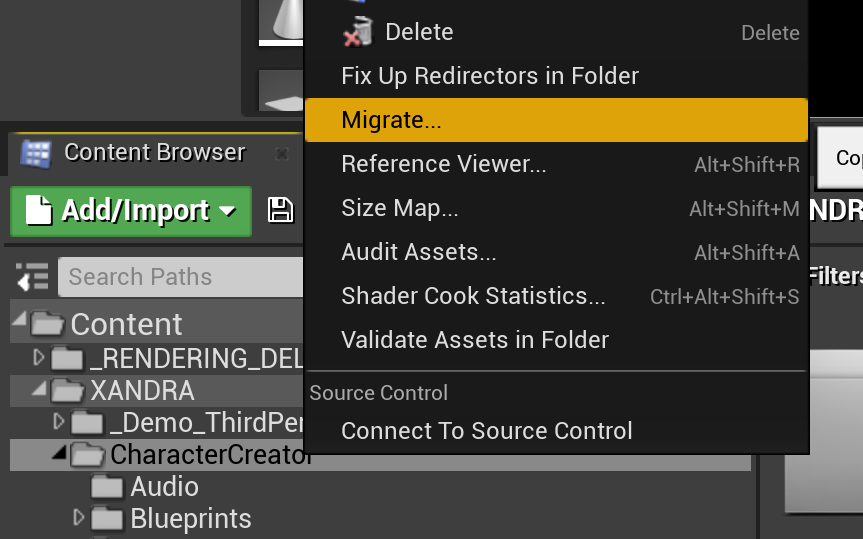Difficulty: Intermediate
Character appearances are saved to file in the CustomCharacterFiles directory. This guide will show you how to move them by migrating the character creator system and character files from one project to another.
Before you start, you must understand how the save files work. The .xchar file alone does not contain all the information of the character. The .xchar only references meshes and textures via their name, like so:
Hair: FBob01
FaceMesh: F2_Skye
FullOutfit: FSciFi01
The outfits and meshes themselves such as the ‘FBob01’ hair are stored in the Unreal Engine project, and you’ll need to copy them wherever you copy the .xchar characters.
To migrate characters from Project A to Project B, do the following:
- Its VERY STRONGLY recommended you make a backup copy of the target project (Project B) before starting, in case the migrating process overwrites files you wanted to keep. Without a backup there is no way to recover lost files during migration.
- If you’ve changed any meshes/wardrobe items in the source project (Project A), follow the steps in Adding or Updating the Character Creator guide to update them in the target project (Project B) so that the character looks the same in both projects.
- Copy the files on disk from Project A/CustomCharacterFiles to Project B/CustomCharacterFiles. Ensure you backup any files before overriding them.
- Open Project B and confirm the copied characters are available.
- If the characters do not look the same, ensure you have migrated any missing or updated wardrobe items from the source project (see Step 2).
- If any issues occur during migration, undo by restoring the original backup you made of Project B.